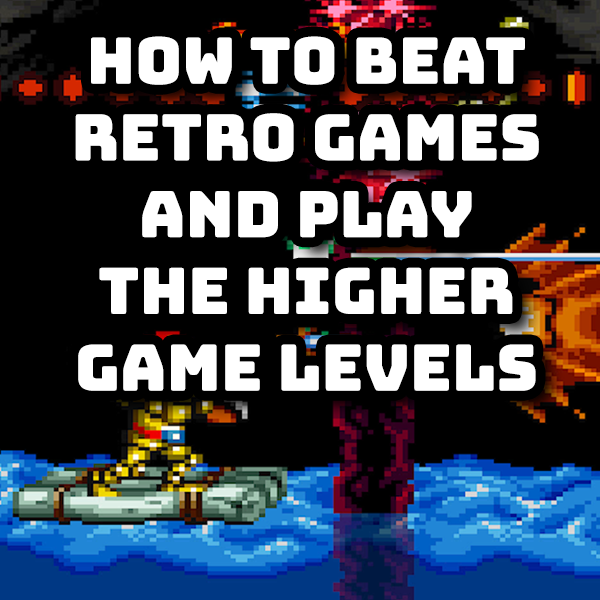
How to win at retro games – play the higher levels the easy way!
23rd September 2022
Full Atari Jaguar Emulation with BigPEmu
7th December 2022Mame – Use mouse control for trackball, light gun and dial games
Arcade cabinets were built to make the games as playable as possible. This meant that the designers were able to use input controls that best match the gameplay. Trackballs, light guns, spinners and dials were all used to give a natural feel to games such as Missile Command, Operation Wolf, Super Sprint, Arkanoid and many many more.
However, when you first install MAME these more unusual controls are mapped to either your keyboard or joystick controls. This makes these games almost unplayable and definitely not an enjoyable experience.
To get around this we can map your computer’s mouse control to mimic most of these specialist inputs.
How to Use Your Mouse in Mame
Setting up your mouse is a quick and easy process but the settings are hidden away inside the MAME control panel.
To map controls you need to be in the main MAME menu system. To get there you can either start the main MAME program directly on your computer or we can access it through the in game menu whilst playing an arcade game.
To start MAIN directly find your installation folder and look for the mame.exe file. Execute that and you should be straight into the main control system.
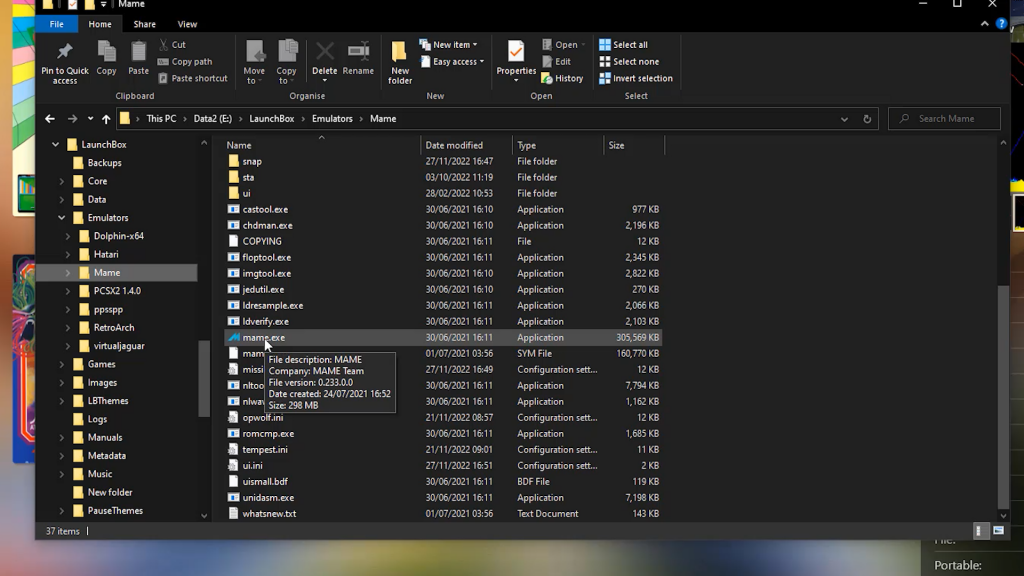
If you’re using a front end such as LaunchBox you can simply start playing a game and then hit the tab key on your computer. This should bring up the in game menu. If you then use the select new machine option it should drop you back into the MAME control screen.
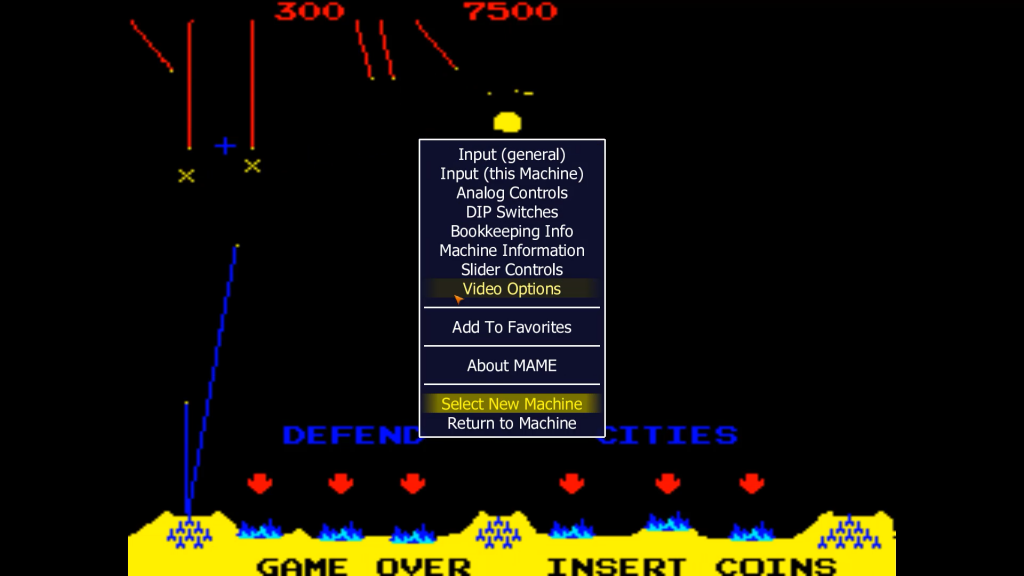
Once in the control screen you need to find the game you want to set up your mouse control mapping on. Either scroll through the list or use the search function at the top of the window.
Once you find your game simply right click on it to bring up the configure machine menu and then double-click on the Device Mapping option.
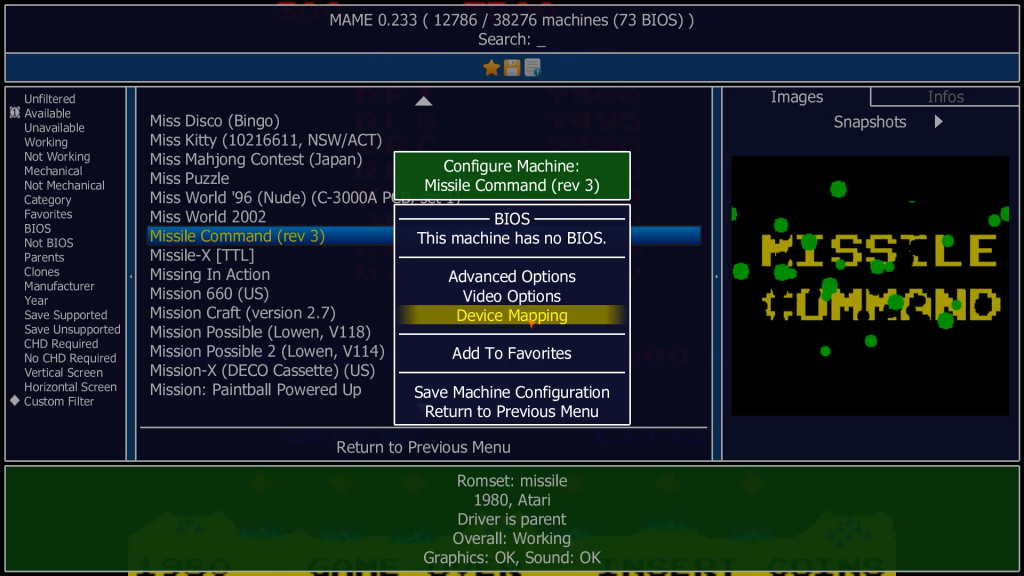
You should then see a list of all the different arcade machine input controls that MAME understands. Beside each one it shows you which input on your computer that particular control is mapped to. You now need to set the input control your game uses to be mapped to your mouse.
In this example I’m setting up Missile Command which uses a trackball input device.
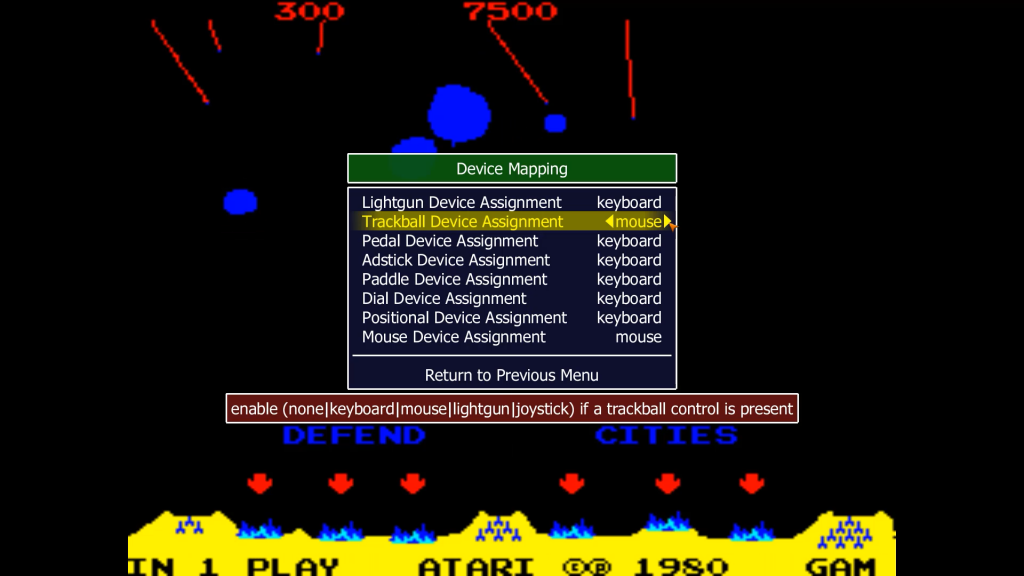
Once you selected your device mapping you need to return to the Configure Machine menu and save the machine configuration file. This will tell MAME to create a special settings file just for this one game. This file contains all of your device mappings and button mappings so that when you reload this game everything will be set up correctly for you.
You now need to quit out of MAME and the game of its running and then restart the game.
Once back inside the game you just need to check that the input control mapping is set up correctly.
Press the tab key on your keyboard to bring up the in game menu and then select the inputs for this machine. This will bring up the input mapping table showing you which buttons on the arcade cabinet are mapped to which buttons on your computer.
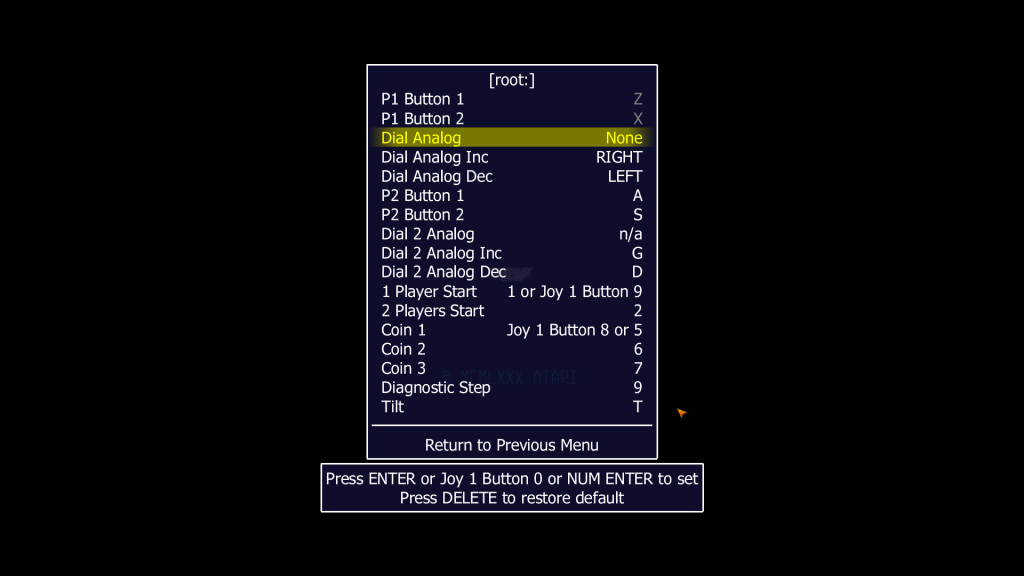
Sometimes you will find that the analogue controls are not mapped to your mouse. To change this select the analogue control and once it starts scanning for your input move your mouse in the correct direction.
You should then see that the analogue control is mapped one of your mouse axes.
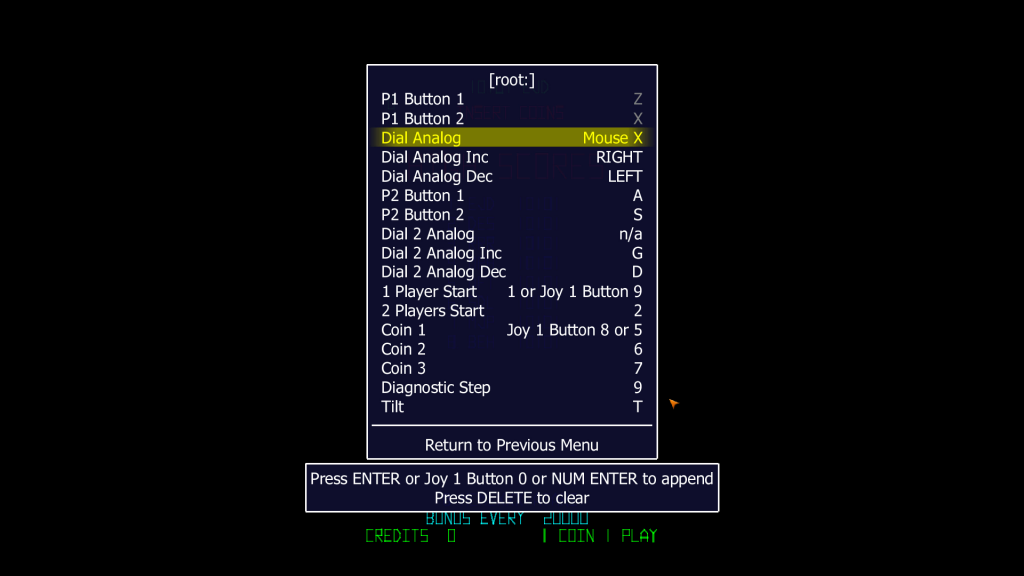
And that should be everything set up. You should now be able to use your mouse to control the input.
Fine Tuning
Sometimes after you set the mouse up you’ll find that it doesn’t move as smoothly or as quickly as you want. Or it may be moving in the wrong direction. You can adjust the most sensitivity, speed and direction from the in game menu screen.
Whilst playing the game press the tab key and then select the Analogue Controls option. This should bring up a range of settings which allow you to adjust the way your mouse is mapped to the game controls.
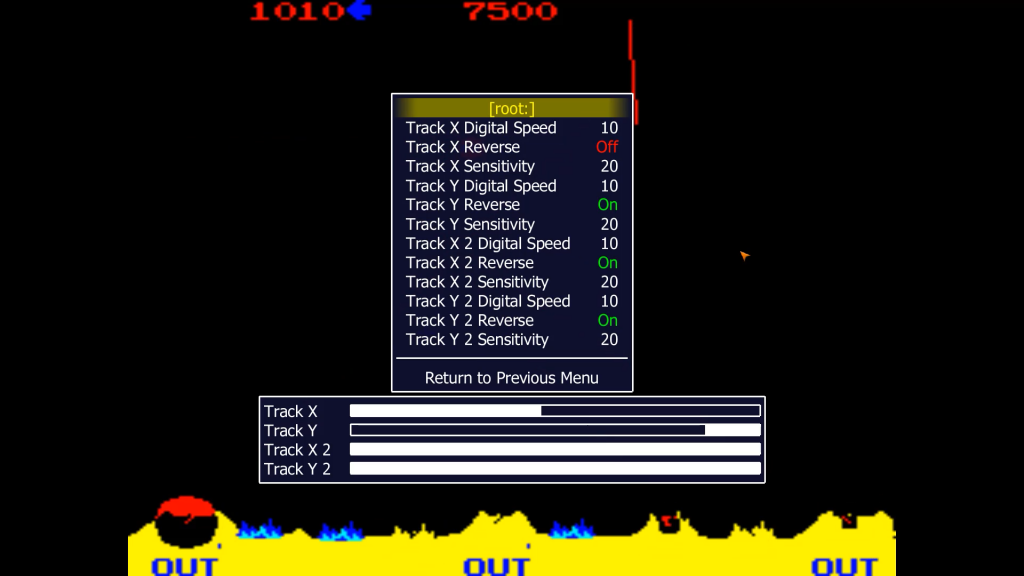
This is very much a matter of playing around with the numbers until you get a natural feel when playing the game.
Have a Go
So that’s all there is to setting up mouse control in MAME. This works for any game that uses a trackball, any sort of dial or spinner control, any sort of analogue joystick or flight stick, or any of the great light gun shooting games.
Do make sure you check some of these games out and have fun with a much more natural feeling input device.





