
Using AT Commands to Set Up Your Bluetooth Module : HC-05 and HC-06
4th February 2021
Fix Your SD Card After Using It As a Raspberry Pi or Linux Boot Disk
25th February 2021Turn Your PC into a Commodore 64 and Play Every Game For Free
The Commodore 64 is one of the most iconic home computers from the 1980s. With around 17 million units sold worldwide, it’s listed in the Guinness book of records as the world’s bestselling computer of all time. As you’d expect with the system this popular there are thousands of fantastic games just waiting for you to play them. And best of all we can play them on your own computer for free.

How to Play Commodore 64 Games on Your PC
To turn your PC, Mac or Android device into a Commodore 64 we will need to use an emulator. The best emulator is the Versatile Commodore Emulator – VICE. This piece of software simulates every aspect of the Commodore 64 so that we can create a virtual computer running inside of your PC. The emulator allows you to attach disk drives, cassette recorders, joysticks and pretty much any other piece of hardware ever created for the machine.
To download VICE go to
https://vice-emu.sourceforge.io/
If you go to the download section simply select the file for your computer. This will download an archive file which you simply need to extract onto your hard drive. Once you’ve extracted the files look for the bin folder which contains the emulator executable files. VICE allows you to emulate a number of the vintage Commodore machines including the Commodore PET and VIC 20.
To create a Commodore 64 you need to double-click the file, x64sc.exe. If you find the emulator doesn’t run first time you might need to run it as an administrator. On a PC, right click the file and select “run as administrator”.
As soon as you run this program you’ll see a Commodore 64 appear on your screen. You are now ready to go.
OR get a real vintage Commodore 64 on eBay!
Where to Download Commodore 64 Games
There are a range of places where you can download Commodore 64 games. One of the best is https://www.c64.com/. If you look in the game section you’ll find an alphabetical index for pretty much every game ever written for the Commodore 64.
Each game downloads as a zip archive file. If you open that you’ll find a .d64 file. This is an image of the Commodore 64 disc containing the game. .d64 files are the ones we need for VICE.
Which File Types Can VICE Run?
Depending on where you download your games from you’ll come across a range of file types. VICE prefers .d64 and .g64 files for disc images and .tap and .t64 files for tape images. You can also attach .crt files which are images of Commodore 64 cartridges.
The Commodore Preservation Project
This project has set out to archive as much of the Commodore 64 software catalogue as possible. Each disk image is an exact copy of the original magnetic disc including any piracy protection the original manufacturer put in place. The file type used is .nib which VICE can’t read directly. The project does however have a piece of software called NIBTools which will convert the .nib disk image into a .d64 or .g64 disc image that VICE can use.
If you download the full Commodore 64 Preservation Project catalogue from Emuparadise,
https://www.emuparadise.me/Complete_ROM_Sets_(Full_Sets_in_One_File)_ROMs/Games-Starting-With-C/37
you’ll need to use the NIBTools application to convert each of the files before you can play the games.
How to Run a Game in VICE
Once you’ve downloaded the emulator and a few games you’re ready to start playing. This process mimics using a real Commodore 64. You first of all have to put the game disc, tape or cartridge into the disk drive, cassette tape or Commodore 64. In VICE it’s called attaching the image. You’ll find options for doing this under the file menu.
Once you’ve attached the software image you can then use the normal Commodore 64 load command to load and run your game.
If you’re not familiar with the Commodore 64, or if you just want to get the game started use the smart attach option in the file menu. Select the game file you want to play and then use the autostart button in the bottom right of the dialogue box. This will automatically attach the image and complete the necessary commands to run the software.
VICE Keyboard Layout
The Commodore 64 used a different keyboard layout to your normal PC keyboard. The VICE emulator has to map some of the special Commodore 64 keys onto your keyboard to allow you to run the games and use the Commodore 64. In VICE if you go to the settings menu, input devices and keyboard, make sure you select the symbolic keyboard and your keyboard mapping will be as shown in the diagram below.
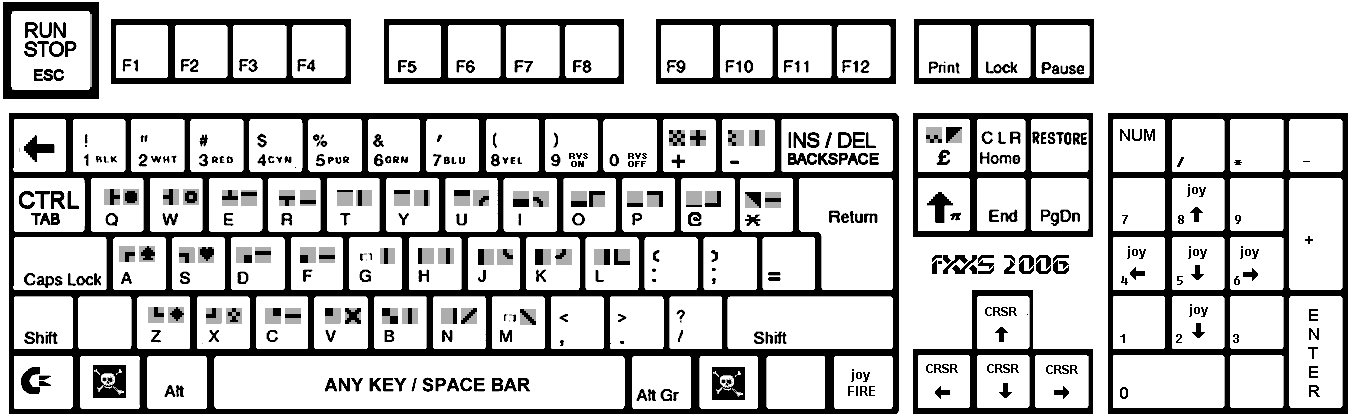
(keyboard image from https://www.waitingforfriday.com/?p=470)
The important buttons to be aware of are:
- Run/Stop button which maps to the escape key
- Commodore key which maps to the bottom left control key
- Spacebar which is usually used to get through the start screens when games start
- Alt-D to toggle between full screen and windowed display
Commodore 64 Joystick
The Commodore 64 mostly used joystick control for its games. If you haven’t got a game controller for your computer VICE provides a keyboard map for the joystick controls. Have a look in the diagram above where the numeric keypad controls the directional input and the bottom right control key acts as the fire button.
If you have a game controller make sure you plug it in before you start VICE. When emulator starts it will then be available in your settings menu.
To get your gamepad to work you’ll need to go to the settings menu, input devices and joysticks. Most games use Joystick #2 for control. If you use the pulldown menu for this option you should see your gamepad listed along with various keyboard options. Just select the option you want to use and apply those settings.
If everything is working okay you should see the joystick indicators in the bottom right hand corner of the VICE application window illuminating as you move the joystick.
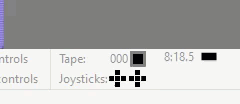
Start Playing
VICE has lots more features that we haven’t looked at, but this should give you enough information to enjoy the full range of Commodore 64 games.
So get the emulator installed, download some games and either relive or explore for new the heyday of the 8-bit home micro.




