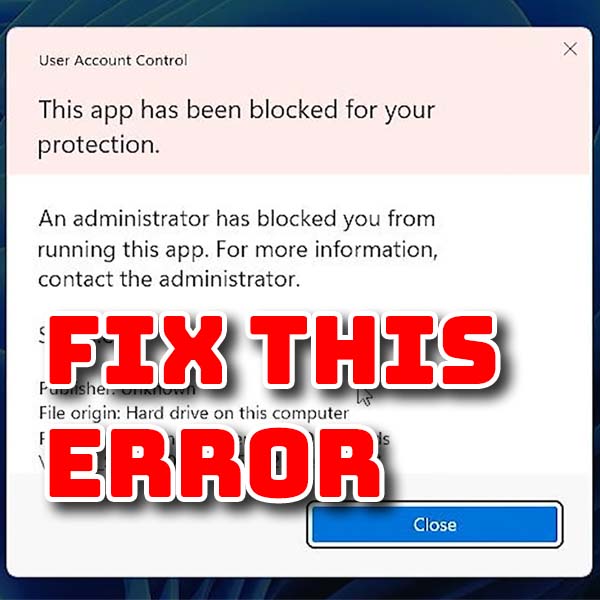Play Sega and Nintendo on your PSP – Emulation on a hacked PlayStation Portable
21st June 2024
Play Original XBox games on your modded XBox360 – DVD, and ISO game files
14th July 2024How to fix This app has been blocked for your protection error on Windows 11
When trying to run some apps, especially when installing drivers and other .exe files you’ll sometimes get the following error in Windows 11.
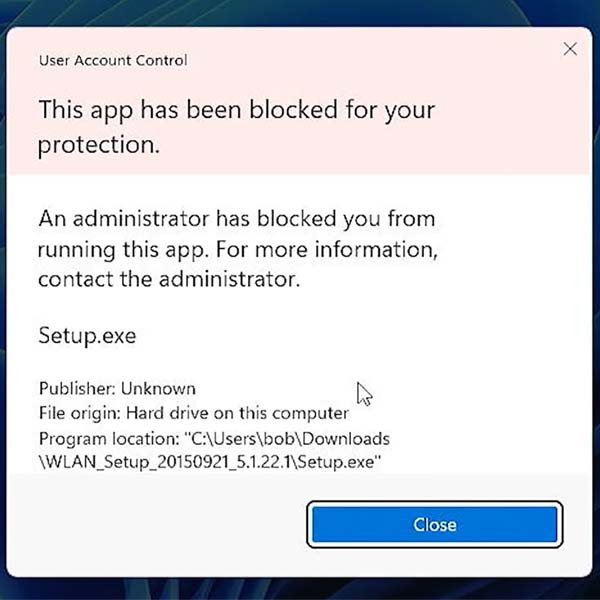
Even if you are using an Administrator account, or if you run the app as an administrator you simply can’t get past this warning error message.
The issue seems to stem from Windows rightly being suspicious of the software. It is an exe file which can do some real harm to your PC. So using the usual file explorer interface to run the code is probably the right thing to do. A lot of people do mess up their PCs running random downloads from dodgy sites.
But if you’re sure the code is required, and you have properly scanned and verified it as genuine then there is an easy work around.
You need to raise your security level before trying to run the code. You can do this by opening up a command prompt with Administrator privileges.
Click on your Windows Start button and type ‘cmd’. Windows will recognise you’re trying to open a command prompt and offer you some choices.
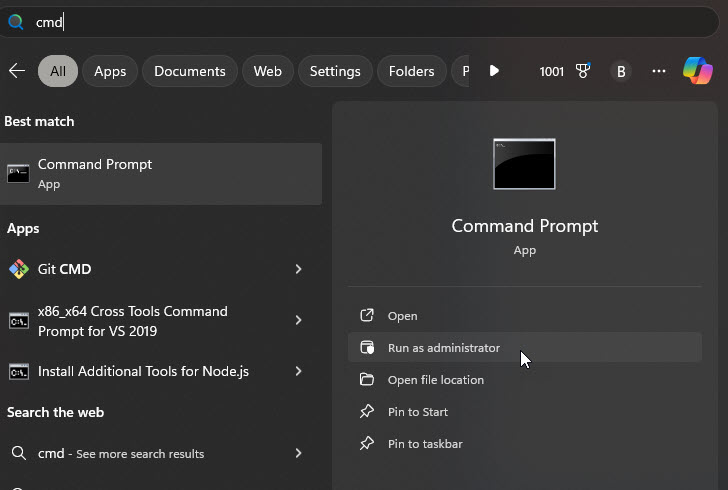
Click the option to run as an administrator.
You now need to run the application inside this command prompt. To do this you need to type in the full path to the file you want to execute. The easiest way to do this is to find the file in File Explorer and then right click on it.
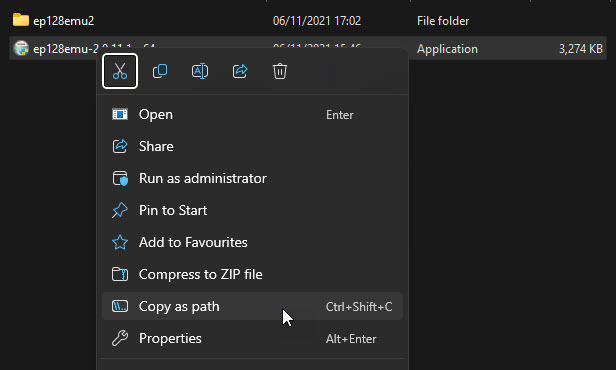
Select the Copy as path option. This will put the full file path onto your clipboard.
In the command prompt window right click the mouse and you should see the path pasted in. It will probably have inverted commas around it so just delete those.
Now click the return key and the program should run.
That’s it!