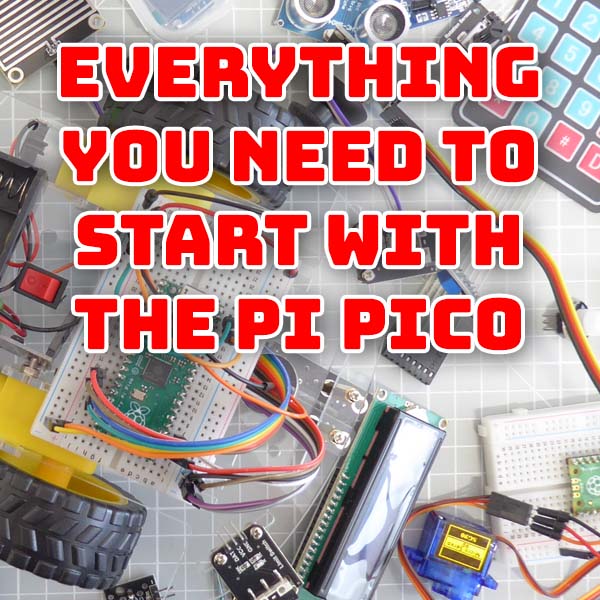Installing Windows 11 on unsupported PCs
7th October 2023
Bare Metal Emulation on the Raspberry Pi – Commodore 64
20th October 2023Everything you need to start with the Pi Pico – Beginners guide for the Raspberry Pi Pico
Learning to code and build projects with microcontrollers is great fun. But it can be a bit confusing when you’re just starting to know what projects you can tackle and what electronic parts you’ll need. Once you’ve worked out what parts you need you then have to get hold of them and you can end up searching through multiple retailers trying to find the exact parts, unsure if you can substitute one part for another when needed.
So taking away all this hassle for beginners would be a great boost to making the whole process enjoyable.
That’s where starter kits come into their own.
Electronics Starter Kits
The big advantage of a starter kit is that you get all the bits you need in one easy package.
The microcontroller, any leads you need to connect to it, breadboard to build your project, jumper wires to connect things together and then a wide range of sensors, actuators, motors and other parts to start your project work. You know that everything will work and that you won’t need to tinker with circuits to get them running.
The Elecrow Raspberry Pi Pico Advanced Kit
In this tutorial I’ll be using the Elecrow Raspberry Pi Pico Advanced Kit. This is based around the Raspberry Pi Pico microcontroller (included) and contains around 32 projects with all the electronics needed to build them. Retailing at around £50 (or $50) this represents great value for money considering the number of parts and components you get in the kit.
For full details of the kit contents go to
You can also pick up the kit from Amazon
Getting Started
If you’re just starting out the best environment for you to work with is probably Micropython. Python is a much easier language to understand than the standard C++ that the Pi Pico uses. But you need to do a little bit of work to get it set up.
First we need to download the MicroPython image for the Pico we’re using. If you go to
https://www.raspberrypi.com/documentation/microcontrollers/micropython.html
You’ll find full instructions and the download links.
Basically you need to put the Pico into it’s disk drive mode. With the Pico not connected to your PC hoe down the BOOTSEL button on the Pico and then plug in the USB cable that’s connected to your PC. Your PC should now see the Pico as an external hard drive.
You now copy the relevant Micropython image that you’ve downloaded onto the Pico. It will reset itself and you’ve now installed MicroPython.
Get an IDE
You need a development tool to allow you to write, install and test your programs. Most people use an Integrated Development Environment or IDE.
The easiest one to use, and the one recommended, is Thonny. You can download it for here.
Completing the Projects
The kit comes with full instructions and code to complete around 32 exercises making useof all the parts in the box. You’ll need to get hold of the user manual and source code from the main product page on the Elecrow website.
The downloads are near the bottom.
As you work through the manual it will introduce all of the components, show you how to build the circuit and give you the code to make it work.
Please check out the video above where I take you through a complete exercise to show you how to build and code the project.
What Next?
Following through the user manual projects will show you each of the sensors, displays, motors, etc. in action along with the code needed to drive them. Once you’ve completed these you’ll be ready to start making your own projects and/or following other people’s projects.
You’ll also have all the basic parts you need, only having to buy in any specialist components as you need them.
So do have a look at a starter kit to get you up and running very easily.