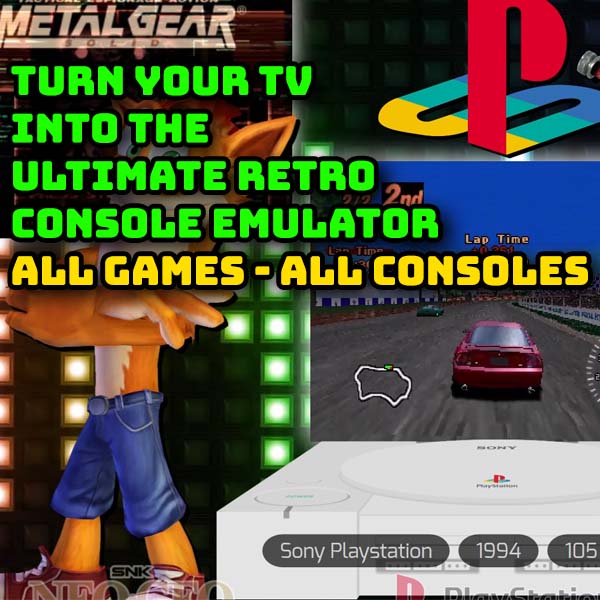Coolest phone gamepad you can buy – Gamesir X5S + FX5 Thermoelectric Cooler
31st August 2025
Mod your PlayStation 4 with just a home made disk – BluRay Lapse exploit V1.2 firmware 9.00 to 12.02
10th September 2025Play all the retro consoles and all the games on your TV – mini PC + emulators = FUN!
Games consoles have been around since the late 1970s from the early analogue systems through the iconic Atari VCS, Nintendo NES and on to the current generations of PlayStation and Xbox. These years of development have left behind a massive catalogue of great games charting the full progression of this amazing technology from blurry blobs on the TV to 4K, real time, game worlds.
The best part of all of this is that you can get access to absolutely everything without having to buy 20 to 30 consoles.
Emulation is the retro gamers best friend allowing us to create a virtual console inside our PC. Every console ever made can be emulated right up to the PlayStation 3, Xbox360 and Nintendo Switch.
So in this video I’ll show you how to set up the emulators, get some games and put it all together in a great frontend system so you can simply browse your collection and click to play any game.
This video is actually the second part of my Ultimate Retro Gaming System. The first part shows you how to set up the base front end and then fill it with home computer emulators. As I’ve already covered the base setup in that video I’m going to skip through that part quickly here, so please do jump over part 1 when you come to start getting things set up.
So let’s get going!
Base Setup
The basic setup we’ll be using is a Windows PC connected to our TV. This gives us a solid computer to run all our code on. You can use Android TV boxes, Amazon Fire devices, Raspberry Pis and other computer systems. These all work fine but each system is limited by its processing power. Pretty much anything will let you play 8 and 16 bit consoles, but beyond that the Android TV style devices start to run out of steam.
Also this project won’t work directly on your Smart TV, unless it is Android powered.
I’m going to be using this neat Mini PC from MeLE. I’ve reviewed it in an earlier video and it’s a great little device with a powerful processor that lets you play right up to the latest emulators for PS3 and Xbox360. You can of course use an old desktop PC and that is a great solution, but I find the mini PC route ideal for low noise and small size in a family TV setting.
Again for the frontend and emulators I’ll be going down the Windows route with a package called LaunchBox. This is pretty much my favourite retro gaming system, especially with the premium version BigBox. There are other equally good front ends such as RetroBat and Batocera, so if anyone wants me to show you how to use those just let me know in the comments section.
As I said earlier everything you need to know about getting set up with LaunchBox is in the first video so do please have a look at that. For now I’m going to assume you’ve got LaunchBox installed and ready to go.
Getting Things Ready
To be able to play retro games we need 2 main bits of software.
An emulator is an application that runs on your PC and basically creates a virtual console in software.
So you want to play some NES games. The NES emulator models every single part of the console in code. The processor, memory, game card, display and inputs and maps them to your PCs devices so that you end up with an actual NES console sitting inside your computer. This means that the original code from the game cartridges will run directly in the emulator without any modifications. This means that you’re playing the actual game from the 1980s, not some remake.
So the emulator creates the virtual machine, but of course we need some game code to play with. This is where you will have to do a bit of searching. Here are a lot of places online where you can download game dumps or ROM files. But do be aware that most of these games are still owned by someone, so do make sure you check out my video on Retro Gaming Copyright before downloading anything just to make sure you stay on the right side of the law.
For our setup we’re going to use LaunchBox to find and install our emulators for us. We’ll then just give it some game files and we’ll be ready to play.
So here I’ve already downloaded a number of game files and put them into folders so I can keep the games for each system together.
Most of the older systems can be handled in the same way as we’ll see in a minute, but some of the newer consoles need a bit of special tweaking to get the games to run but we’ll look at those as we get to them.
So, let’s jump onto LaunchBox and start getting some games running.
Gaming Front Ends
LaunchBox is a gaming front end. This basically means that it collects all your games into one application, groups them together so you can easily browse and find what you want, and then launches the correct emulator or application to run the game automatically for you.
As you can see from part one of this series I’ve already got a number of retro computer systems loaded. But no consoles.
We’ll start with the easy ones
RetroArch
As well as knowing what consoles you want to play, it’s worth knowing a bit about what emulators you’ll need to run them. For 8 bit and 16 bit consoles there is a great multi platform emulator called RetroArch that will cover pretty much everything.
You have 2 options on installing RetroArch. You can simply download the installation files from the main RetroArch website and copy them onto your PC, or we can get LaunchBox to do all of that for us. Let’s be lazy and get LaunchBox do the work.
The best way to get LaunchBox to set things up for us is to try importing some games.
If you go to Tools -> Import -> ROM Files -> Single platform
The import wizard will open up.
If we click on the next button it will ask us to select a folder with our games in it.
Click the Add Folder button and then navigate to your downloaded games folders and select it. I’m going to start with my Atari 2600 games.
Click next and the wizard will scan the folder to try to identify the console. Usually it will be able to work out what you’re importing, but if not just use the drop down list to select the correct platform.
If you haven’t got a suitable emulator already installed the wizard will now offer to install one for you. As you can see it’s offering to install RetroArch which is the one we want. So just click on the Install button to get LaunchBox to do the work.
Next we need to specify where we want the ROM files to live. The best place is inside the LaunchBox games folder. So you can either move the files there, or copy them there. I’m going to move my files in as I don’t need two copies on my hard drive.
You’re now asked if you want to download metadata. This is information about the game that will be displayed as you browse through your collection. It just adds to the fun and tells you a bit about games you might never have come across before.
So we’ll say yes to this and then on the images selection I tend to just select all so we get game cover art, screenshots, logos and everything else to make our collection look great. If you are stuck for disk space them maybe only select the images you really need.
Next we can download small gameplay clips from the EmuMovies service. This is a paid system but does let you have short video clips to show gameplay embedded in your collection. I’m just going to skip this.
Next you can set some special options. I tend to just leave the defaults turned on; combine titles and move all files.
Lastly we should now get a list of the games LaunchBox has found.
If everything seems OK click the finish button and let the installation begin.
Firstly LaunchBox will update its database, then install the emulator, then it will copy over the games and connect them to the emulator. Then it will start to download the images and media for the games. This can take a while so just let it run through.
You should now have an Atari 2600 listed in your left menu and you should be able to click on that and see all your games with box art. If you single click any the game details will pop up on the right hand side and you can then Play the game.
Launchbox has installed both the emulator and an emulator core so that RetroArch can turn your PC into an Atari VCS. And you should now be playing a game.
To play you will need some sort of controller. Here I’m using a wireless GameSir N2 Lite which I reviewed a while ago.
To get out of a game you can press the escape key twice. You can set up controller shortcuts for this as well but we’ll look at that in a later RetroArch video.
So that’s our first console installed and ready to play.
RetroArch Cores
RetroArch can emulate a whole range of consoles and computers. It does this by using a base emulation system to communicate with the game controllers, screen, etc, and then individual cores for each console. The cores contain the code on how to create a virtual console. To play a system you need a suitable core.
So let’s install a Super NES into LaunchBox.
If we go back to our Tools menu ->Import->ROMs->single system, we can go off and find our SNES game folder.
When we click on next it should identify the games, or just tell it from the dropdown list. But we also now need to specify how we want to scrape the games. Unless you have a specific reason not to make sure this selection matches your game console.
Next we need to choose an emulator. Launchbox knows what emulators you have installed and will list them. Here I’ve got some home computer emualtors, but you should find the RetroArch that we just installed. Select that.
It should now ask you what core you want to use, but will probably be suggesting one. If you know what core you want select that or just use the recommended core.
Make sure you check to box to automatically download the core if it’s missing so that LaunchBox can set everything up for you.
After this everything is the same as before. So I’m moving my files over, searching for metadata, grabbing all the images, and not using Emumovies.
At this point you may find an option for downloading bezels. These are images that can be tailored to the console type of sometimes the individual games. They sit around the play screen to make it look more like an arcade cabinet. I tend to let them download as Theme bezels with a system fallback.
Again I’m leaving the custom options alone and we should be ready to import.
Let than run through and we should now have a set of SNES games ready to play.
If you browse through and find a game you should be able to launch it directly as LaunchBox has installed and set up the core for us.
RetroArch has a whole range of cores for pretty much any console you can think of up to the PlayStation 1 era.
So you should now be able to go and set up a whole range of consoles.
Stand Alone Emulators
Once you get past the PlayStation 1 you’ll probably find that RetroArch cores aren’t the best solution. Indeed some systems don’t have RetroArch cores.
For these we’ll need a stand alone emulator.
So lets look at playing some Nintendo Wii games.
Dolphin
The best Wii emulator is the Dolphin Emulator. This will play both Wii and GameCube games, but can also connect to original Wii game controllers to give you the full Wii motion control gameplay directly on your PC.
Again LaunchBox can help us set all of this up.
So back to the Tools menu, import, roms, single platform. Find your Wii games folder and then tell Launchbox we’re installing Nintendo Wii games and scraping them as Nintendo Wii games.
On the next screen LaunchBox will recognise that you don’t have a Wii emulator installed and will offer to do it for you. As you can see it knows about Dolphin so will go and find the app files and download them for you.
But we’re not going to do this.
Sometimes you’ll want to use an emulator that LaunchBox can’t install for you, so we’ll go through this manual setup process with our Dolphin emulator.
Manually Installing an Emulator
You can download the Dolphin emulator from dolphin-emu.com.
Just download the latest version to your PC. This will come down as a .7z archive so you’ll need something like 7-zip to unpack it. As we’re using LaunchBox the best place to extract the files to is the Emulators folder within the LaunchBox folder.
So, if I open up the archive file you’ll see there is a Dolphin-x64 folder inside which contains all of the emulator files. We just need to extract this to the LaunchBox Emulators folder to install Dolphin.
Once that’s extracted we now need to install the emulator into LaunchBox itself.
There are a number of ways to do this. We basically need to create an emulator, a platform or console and then connect the two together in LaunchBox. I think some confusion comes about when you try to do it in one go as sometimes you can’t see the emulator you want to use or the platform you want to connect to. So this is my method.
We already get the emulator files all set up.
We now need to create a platform in LaunchBox to hold our games.
In the Tools menu, select manage and platforms. This will show you a list of the computers and consoles already loaded into the application. At the moment we don’t have a Wii platform. To get that set up the easiest way is to import some games.
I’ve already downloaded some .wbfs format Wii ROMs and put them into a folder on my PC. In LaunchBox go to the Tools menu and import, ROM files, single platform.
We now want to go off and find the colder with our Wii ROMs and select that.
On the next screen it will ask us what platform we are importing. Use the drop down list to find the Nintendo Wii.
On the emulator screen select the manually configure emulator option, but following that just click the next button to skip the emulator setup.
After that we’re back to our normal import files options so just go through and finish off the game import.
Once that’s set up you should find that you have a Wii platform listed with some Wii games in it.
This now gives us a completed platform that we can attach the emulator to.
In the Tools menu again select manage and emulators. This will bring up a list of the currently connected emulators.
We want to add a new one using the button in the bottom left.
This screen is where we connect the emulator application to LaunchBox.
If you first go to the left menu and select Associated Platforms you should get a blank list. But if you click in the top Associated Platforms box you should get a drop down list. In this you’ll find the Nintendo Wii platform we just created. Make sure you select that and then set this as the default emulator.
This step connects this emulator, which we’ll now finish setting up, with the platform and games we just imported.
Back to the Details tab where we can now give the emulator a name. Dolphin is already in the drop down list, but if yours isn’t just type in the name.
Next we need to point LaunchBox at the emulator’s executable file. Click on the Browse button and navigate to the Dolphin folder we created in the LaunchBox Emulators folder. In there you’ll find the dolphin.exe file. Select that.
You might notice that LaunchBox automatically sets some default command line parameters. This is because it knows the best settings for Dolphin. For other emulators you may want to set some parameters here yourself.
Next we need to tell the application where the executable file for the emulator is saved. Click the browse button and find the Emulators folder in the LaunchBox install folder. Inside the Dolphin folder you’ll find the dolphin.exe file. This is the one we want, so select it and click OK.
There are some other settings on this dialog but usually you can leave them as there are.
That’s everything set up so we can now click OK.
Tweaking Settings
Now that everything is installed we’ve got a new Wii category containing your games.
Dolphin is one of the emulators that doesn’t quite work straight out of the box. It needs a bit of setting up. This has to be done in the actual emulator main screen rather than from withing a game.
Luckily LaunchBox allows you to run the emulator application directly from the interface. Just right click on one of the Wii games and select the option to open Dolphin. This will drop you into the main Dolphin emulator screen where we can set access all the settings.
The main options we need to alter are for the controllers.
At the top of the window you’ll see the options for the GameCube controllers. You’ll probably have a standard controller set in port 1. This needs to be mapped to your gamepad so click on the configure button.
Here you can select your type of controller and then click on each on the inputs to map it to a button or axis on your device. Once you’ve gone through the whole mapping process you’ll be able to use your gamepad as a GameCube controller in the games.
Next we need to set up our Wii controllers.
Here we have the option to use an emulated Wii remote or a real controller.
The emulated controller will just map your PC gamepad to the Wii controls in the same way as the GameCube settings. But if you have a WiiMote you can set that up to get the full Wii experience.
For this you’ll also need a sensor bar so the WiiMote can detect where you’re pointing it. You can buy these quite cheaply from Amazon and I’ll put some links in the decription. These plug into a USB port. The real sensor bar needs a higher voltage to work so please don’t try connecting that to your PC.
With the sensor bar and WiiMote ready you can set the Wii Remote 1 setting in Dolphin to a Real Wii Remote. Next you need to check the continuous scanning option. This tells Dolphin to start looking for remotes. These connect over Bluetooth so make sure your Bluetooth adapter is turned on and then press the 1 and 2 button together on the WiiMote. You should see the blue lights flashing and then the PC should connect. If this doesn’t happen first time just try again. If it’s still not working go into your Bluetooth settings and add a new device. Scan for the Nintendo controller and connect to it. If you’re asked for a code either skip or enter 0000. This should then allow Dolphin to connect.
At this point your Dolphin emulator and Wii games should be ready to play.
Next Steps
All that’s left now is to repeat the setup process for as many consoles as you want.
Don’t forget you can also set up home computer emulation by following the steps in the first part of this series.
After that you should have a mini PC for your family TV that let’s you play all the consoles and all the games. So have fun!