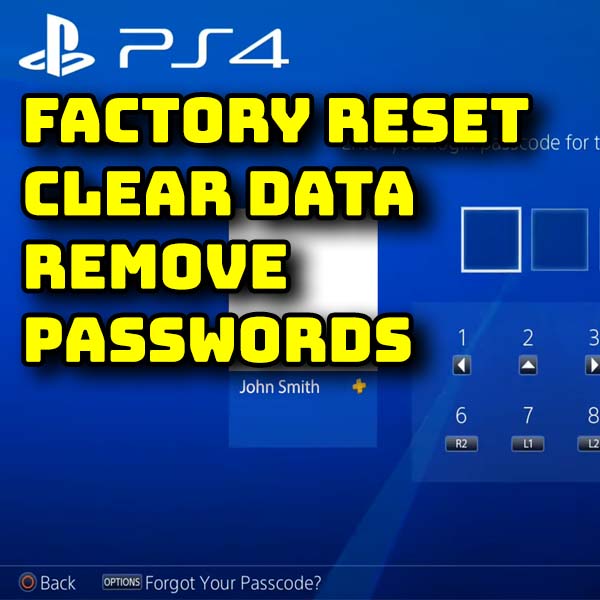Easiest PS4 mod for firmware 9.00 to 11.00 – Luckfox Pico Hack Kit
11th May 2025
Install PS4 games from backup files – Games, updates and DLC from package files using GoldHEN
19th May 2025PS4 factory reset – Clear all data and remove all passwords
I recently bought a PlayStation 4 from a seller on eBay to use as a project machine for the channel. It all arrived in great shape but the owner hadn’t fully cleaned out the system. So in this video I’m going to show you how to factory reset the PS4 to completely wipe all traces of the previous owner. I’ll be going through two methods of doing this. One will work if you’ve got full access to the system, the other will get around any password protection and just clean the system fully so you can start again.
So let’s rest this console.
Reset From The Settings Menu
If you’ve got access to the console then we simply need to go through the initialisation process.
You’ll find this at the bottom of the settings menu. When you select the Initialise PS4 option you’ll get two choices.
Before you go ahead with this do remember that this process will delete all your game save and program data. If you need to back anything up now is the time to do it. Once the reset process starts you will lose the data.
The Quick version will simply clean your hard disk directory and reset it from there. From a user point of view it will be totally wiped but if you were to take the hard drive out of the console and hook it up to a PC you would be able to use some specialist software to recover the files. For most of us this isn’t an issue and as you start to use the PlayStation you will gradually overwrite all of your old data with new games and saves and other files.
If you want the console to completely clean your data from the drive rather than just marking it as deleted you can select the full version. This will do a full data clean of the hard drive surface so that no one would be able to rebuild your files.
If you’re looking to sell your console I’d opt for the full clean. It will take up to a couple of hours to complete, but you can just leave it running and you can then be certain that nothing you’ve put onto the console can be recovered.
If like me you just want to get someone else’s data off your machine so you can use it for yourself then just do the Quick reset.
Once either reset is complete you’ll be back to a fresh, out of the box, PlayStation 4 and you’ll need to go through the initial setup process as normal.
What if the Console is Locked?
So that’s the easy way. But what if someone has locked the console and you haven’t got the password.
Don’t worry, we can still reset the machine to factory default. But this time we won’t be able to save any data before we reset.
We’re going to use the console’s safe mode. This is a special startup mode where we can perform a number of low level actions on the PS4 without loading up the main operating system. You will need an official PS4 controller for this and you’ll need to connect it to the console using a USB cable. No other combination will work.
Sony PS4 Controllers on Amazon
So connect up your controller and make sure the PlayStation is fully powered off.
Press the power button and keep it pressed in. You’ll hear the console beep and the power lights come on, but keep the button pressed until you hear a second beep. You can now let go of the power button and the console should start up into Safe Mode.
It will ask you to connect a controller using USB and to press the PS button, but once you’ve done this you should end up on the Safe Mode menu.
As you can see there are a number of options to reset various parts of the console. For us we want one of the two Initialise options.
The bottom option allows you to reset the console and reload or update the operating system. If you feel there are any issues with the way the machine is working this can be a good way to clear any potential software issues. But you will need to download a firmware file and save it onto a USB drive.
If you head over to the PlayStation support website you’ll get full details on how to create the USB drive. In essence you need to get hold of a PS4UPDATE.PUP firmware file and then save it onto the USB drive in an UPDATE folder inside a PS4 folder that’s on the root of the drive.
https://www.playstation.com/en-gb/support/hardware/ps4/system-software/
If you are thinking about softmodding your PS4 then please DO NOT download the latest firmware from Sony. This will likely block any soft mods. If you really need to reinstall your current firmware then please go to this repository and download the matching firmware.
https://darthsternie.net/ps4-firmwares/
Note that you can’t install a lower firmware version, only the same or higher so if your console is already above the current soft modding version you’ll have to wait.
The other Initialise option will just reset the console and hard drive and leave the firmware alone.
Whichever of these two options you choose you’ll then need to follow through the screen prompts to complete the reset process.
If you’ve opted to update the firmware you’ll also be prompted for the USB drive and given instructions on how to do that.
But at the end of this process you’ll have a fully reset PlayStation with all passwords and locks removed and you’ll then be able to set the console up as your own.
So I hope you’ve found this useful. Please do make sure you go through this process if you’re selling a machine, and I would always advise doing this if you’ve bought a second hard console that hasn’t been fully reset.