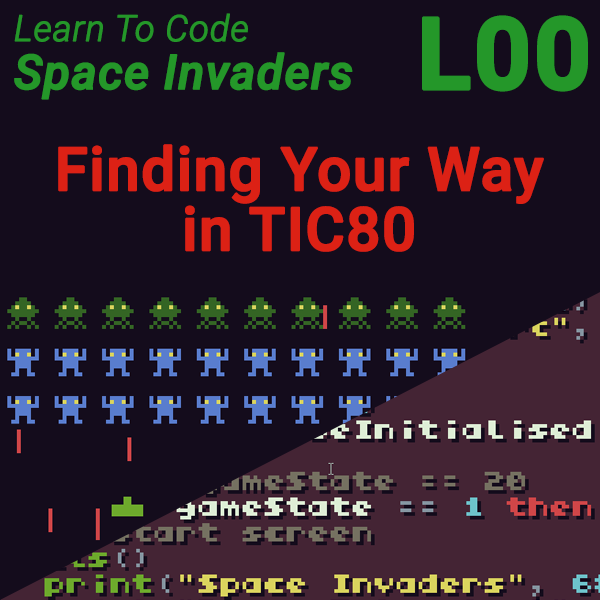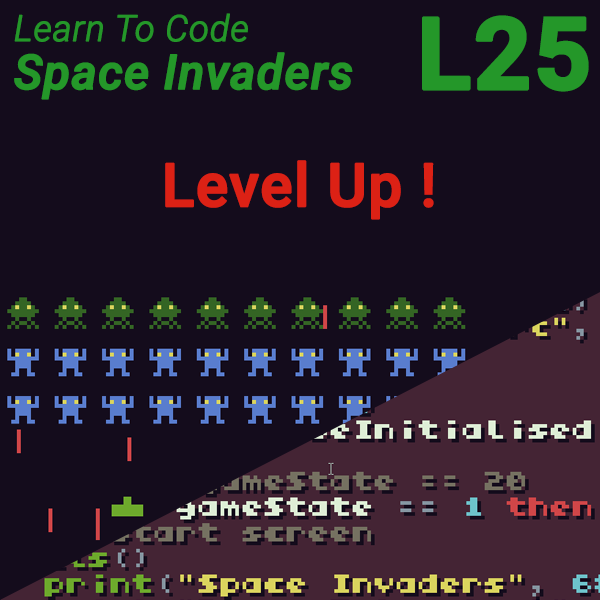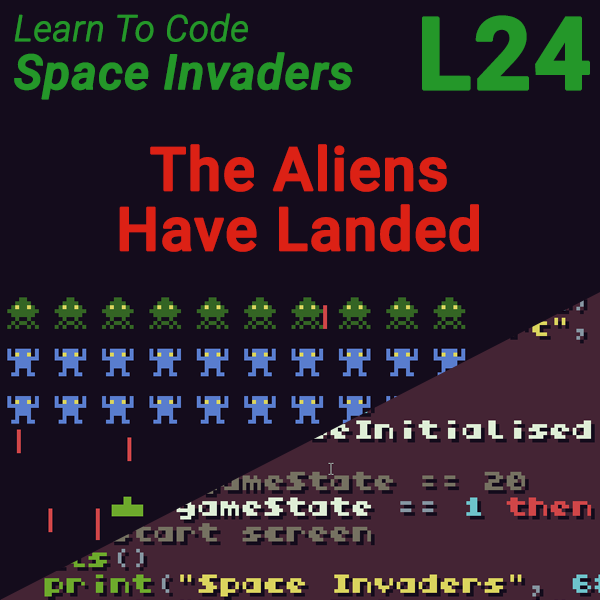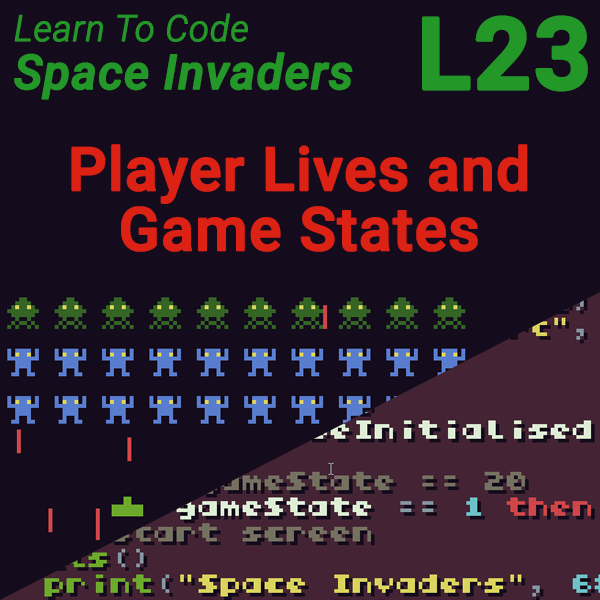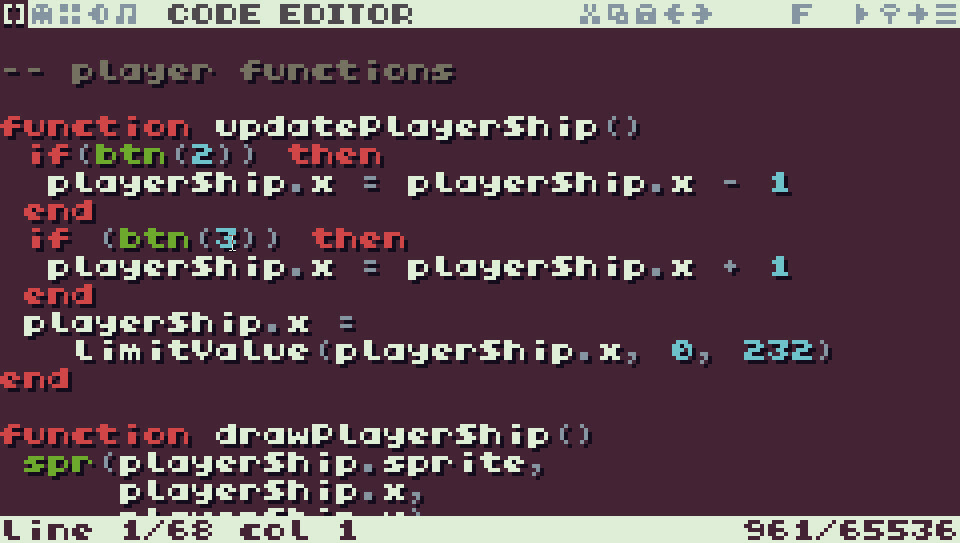
Getting Ready to Learn To Code
30th December 2018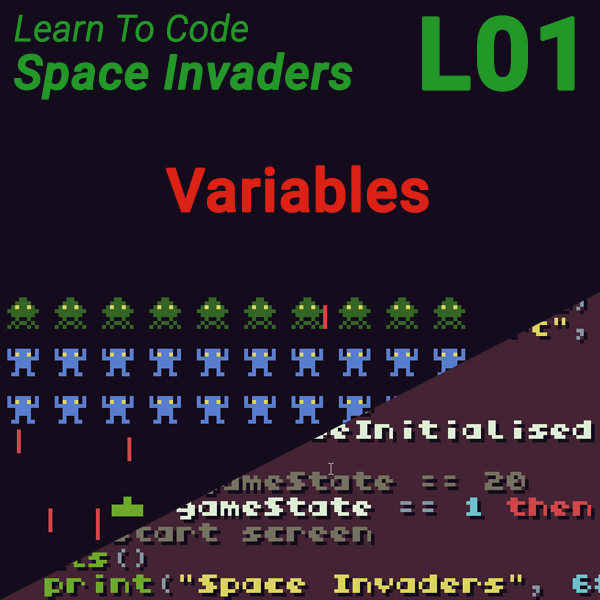
Learn to Code Space Invaders – Lesson 1 – Variables
21st July 2019Space Invaders Lesson 0 – Finding Your Way in TIC80
Getting Started On the Beginners Programming Course
Before we can start programming we need a way of typing in our code, creating graphics and sounds, and then running our code so we can see if it works or not. No matter what programming language you’re using you need what’s known as a development system. This is simply a collection of software running on your computer that lets you create programs.
For these courses were going to be using a development system called TIC 80. This is an application that runs on your computer or tablet that makes it very easy to learn to code by writing games programs. Everything you need is here. A code editor where we can type in our code, a sprite editor where we can design our graphics, and sound and music editors where we can design sound effects and create music tracks. The whole system is very beginner friendly and takes less than one minute to install so you can be read to code in no time at all.
TIC 80 is completely free to download and use. If you go to tic.computer and click the create link at the top you will get to the download page.
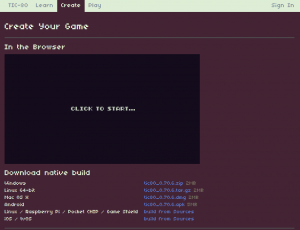
There are downloads for different computer systems so simply select the version for your device. There are instructions for each type of computer system on the TIC 80 website so make sure you check these out to complete the installation. Usually the download is an archive file that contains the actual application. Simply open the archive file and then drag the application file to somewhere suitable on your computer. If you then open the application you should go straight into TIC 80.
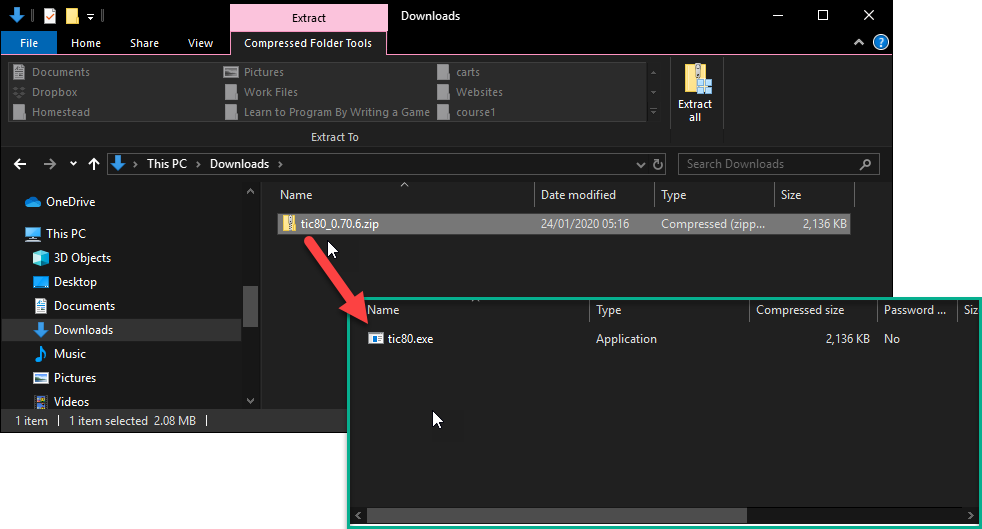
Note that some operating systems might not recognise TIC 80 to begin with. In windows you might get a Windows Defender dialogue pop-up. Simply click the More Info link and you’ll see a Run Anyway button appear. Click this and windows will open up the programme.
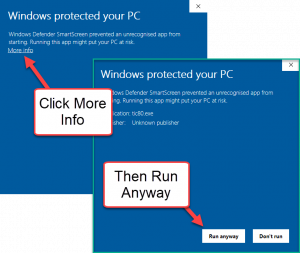
A Quick TIC 80 Tutorial
When you first start TIC 80 you will be taken to the console screen. Here you can type various commands to manage your files and program. Some of the commands you will need to use our:
save <filename> – saves your current programme
ls – shows a list of the files in the current folder
load <filename> – loads a previously saved program
mkdir <directory> – makes a new folder
cd <directory> – takes you into a folder
run – runs the current programme
folder – opens the folder where your programs are stored in your computer’s file system
For a full list of commands have a look at the TIC80 Wiki page.
TIC 80 uses three modes which you can switch between by pressing the escape key on your keyboard. The first mode is the console screen which is the first one you get to when you open the program. Pressing escape will take you to the creating screen where you can type in your code and create graphics and sounds. Pressing escape from there will take you back to the console screen. If you run a program TIC 80 will go into its running mode but you can press escape at any time to return to the console.
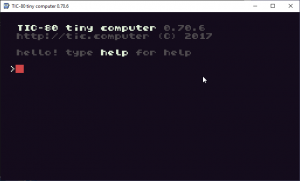
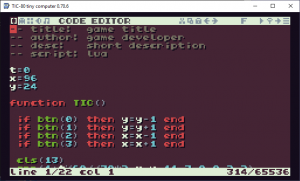
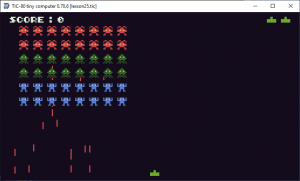
Creating Your Code Sounds and Music in TIC 80
From the console screen pressing escape takes you into the creating mode. This is where we’ll do all of our work. If you look in the top left corner of the screen you will see a number of small icons. These take you to the different parts of the creating mode. From left to right they are code editor, sprite editor, map editor, sound editor, music editor. As we go through the course you will become familiar with what each of these screens do. For now just get used to switching between them by clicking the relevant icons.
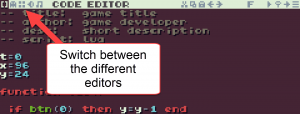
To the right of center there are the usual cut, copy, paste, undo and redo icons. Then to the left there is the font size switcher, run button, search icon, goto line icon and lastly the function finder.
Don’t worry about having to remember any of this. It will all become second nature once you start working your way through the lessons. For now using the escape key to switch screens is all you need to know. I’ll show you everything else as we go.
Get Coding!
So that’s a very quick overview of the TIC 80 development system. Make sure you watch the video for full instructions on how to download and install the software and a quick run through of the features I’ve listed above. Once you got that all set up and running were ready to learn to code.