
Best Value Retro Gaming and Project PC
1st October 2023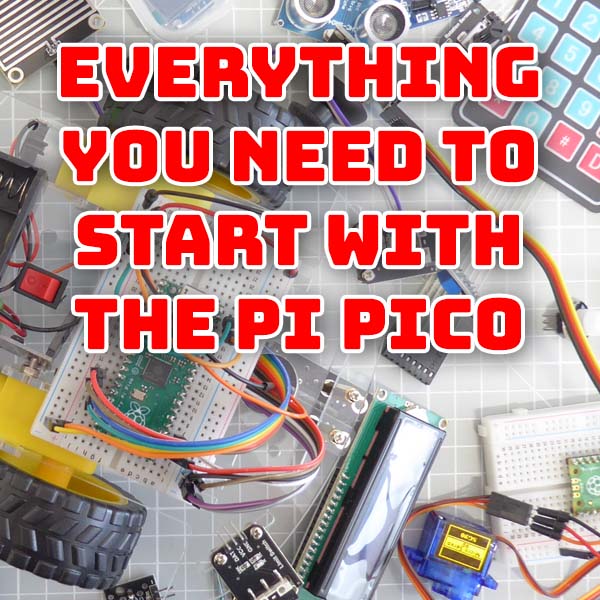
Everything you need to start with the Pi Pico – Beginners guide for the Raspberry Pi Pico
13th October 2023How to Install Windows 11 on older, unsupported PCs
In this video I show you how to install Windows 11 onto a computer that doesn’t meet the minimum specification. If you’ve been frustrated by the dead end facing your perfectly working PC then this video is for you.
When Windows 11 was launched Microsoft imposed an artificial minimum specification for PCs that would be able to run the new operating system. Certain parts of the spec were fair enough, making sure the computer was powerful enough to give a good user experience. How many times have we upgraded Windows and been left with a computer that chugged along at a snails pace?
The requirement for the later TPM2.0 security hardware was probably sensible although TPM1.2 is still secure enough for most purposes.
But the killer part of the requirements was the list of ‘approved’ processors.
This list basically made any pre 2017 computer completely obselete, from a Windows point of view.
Even though your computer was perfectly capable of running Windows 11 it simply wasn’t allowed to install it. Microsoft buried some hardware checks in the installation code and if you didn’t pass the installation was halted.
But there is a work around. And it comes from Microsoft!!!!
Simple Registry Edit
The workaround is a very simply edit to your PC’s Windows registry.
You simply have to add a single key with a single value that basically turns off the hardware checks.
Look here for the instructions.
Download Windows 11
To get this to work you’ll need a copy of the Windows 11 ISO. You can download it form here.
https://www.microsoft.com/software-download/windows11
Upgrade or Fresh Install
With this workaround you can either upgrade your Windows 10 installation to Windows 11, or you can complete a full, clean, installation from scratch.
Just watch the video to find out how.




