
Arcade games on your Xbox360 – Bad Update and RGH/Jtag – Full Mame install and setup
27th June 2025
Turn your phone or tablet into a retro gaming system – LaunchBox with GameSir X5 Lite controller
6th July 2025Custom Mame Romsets – Just the games you want without the rest
Playing arcade games on your computer, modded console or handheld devices is great fun, but getting it all set up can be a bit of a nightmare. For most systems you’ll be using the MAME emulator which offers fantastic emulation but has a confusing game file structure. In most of my videos I advise using a full romset download to bypass any compatibility issues but this comes at the cost of having 10s of GB of game files with thousands of games that you either don’t want, or will never play.
In this video I’ll show you how to cut this down to just the games you want. So let’s create a custom MAME romset.
MAME ROMs
First we need to have a quick overview of how MAME ROM files are organised. I did make a full video on this topic a while back, so please do refer to that for a more in depth explanation.
Essentially MAME has to emulate literally thousands of arcade cabinets which means that there are endless combinations of motherboards, processors, IO devices, screen layouts and so on. Some cabinets were reused for other games but again tended to be slightly modified to create clone cabinets and games.
This gives us a hierarchy of ROM files. A cabinet might have a common set of components for the games that run on it. We can think of these ROM files as the BIOS device. You then have the first game to be built using the cabinet with its own unique parts. This game becomes a PARENT ROM. The game cabinet then gets modified and reused in more games which each have their own custom parts but are based mostly on the PARENT hardware. These are called CLONES.

So for a clone game to be emulated you need the clone ROM files, its parent ROM files and the BIOS files.
This creates tens of thousands of rom files so there was an attempt to organise them to keep the total file size for a full rom set down. This gave rise to Split, Merged and Non-Merged romsets. In essence split and merged romsets try to minimise duplication so any particular rom dump is only saved once in the romset. But they do them mean that for a single game to run you will need to have all the other files it depends on as well. What files you need can get complicated to work out.
Fully Non-Merged romsets ignore the file size issue and simply create one rom file per game that has everything needed to get the game running. BIOS, parent and clone files are all in the one rom. These are the romsets we need to get hold of.
Finding a Romset
Mame, of course, adds a further complication to files. The system is continually improving with new rom dumps and better emulation with each version. This means that rom files can sometimes only work with specific versions of Mame. We need to make sure we use a rom set that matches the version of Mame we’re using.
For a lot of emulation systems Mame version 0.78, or Mame 2003 is the preferred version. RetroArch uses this as its main Mame core. Xbox and PS3 emulators use it. And a lot of handheld devices are based around RetroArch so they will use it as well. So that’s what we’ll be using to build our custom rom set.
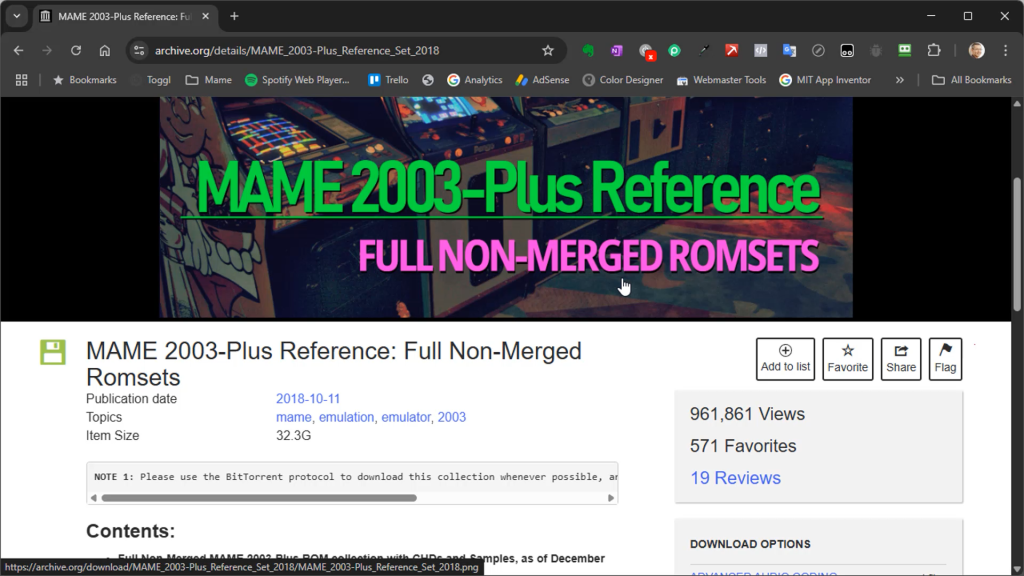
The best place to find the files is on the Internet Archive. So here I’ve searched for a Mame 2003 non merged rom and as you can see there are some options we can choose from. Obviously you do need to check that you have permission to download any software files as many of the games will still be under copyright, but I’ll leave you to check that for yourself. I’ll just assume that you have obtained the full romset.
Building a Custom Romset
Once you’ve got a full rom set you may have it as a single archive or zip file. You need to extract this to a folder on your computer so we can see the individual roms. These will also be zip files but don’t extract them. You should see something like this.
You may have some folders at the top of your list. These are CHD files. Yet another set of dumps that MAME uses for some games. These tend to be for later games and contain CD and DVD dumps. They match rom files by filename. So the calspeed folder matches with the calspeed.zip rom file to give you the game California Speed.
Each rom file should now contain a complete game so all we need to do is to copy out the game files we need to our own custom rom set folder. But I’m going to do this in a way that will let us test our games to make sure they have all the correct files.
Testing Roms
The best way to test the roms is to try running them in Mame. If we go to the Mame website we can go to the previous versions section and find Mame version 0.78. I’m running on Windows so I can download the Windows binary version and save that onto my PC. I can then extract the files and that will now give me a working copy of Mame 0.78.
If we look inside the Mame folder you’ll see a roms folder. This is where Mame expects to find its rom files. So I’m going to use this folder, inside the Mame folder to assemble my custom rom set. I can then use our version of Mame 0.78 to test the files.
So let’s simply copy over the games we want to this roms folder.
Identifying Games
A lot of the rom file names will make it easy to identify the game name. But some can be confusing. The best place to get help for anything to do with Mame files is the Arcade database. This lists all the games Mame can emulate and shows you file names, dependencies and the actual dump files required for each game.
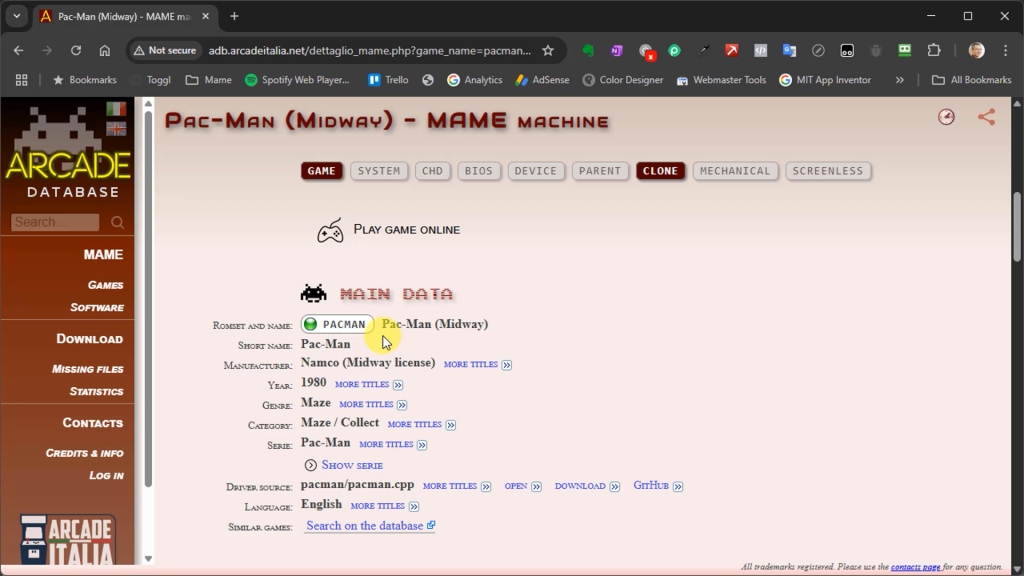
You can search for a game by name, pull up its details and then in the Main Data section the romset name gives you the zip filename you’re looking for. So in this case I want the Midway version of PacMan which will be pacman.zip.
So just go through and select and copy the games you want.
Testing Your Roms
Before we transfer the games to our console or other device it is worth testing a few to make sure they are working correctly. To do this on a Windows PC use file explorer to open up the Mame 0.78 folder. Inside there you should have the roms folder with your custom romset. This version of Mame runs from the command line so we need to open a terminal window.
The easiest way to do this is to click at the end of the file path display and it should turn to the text version of the folder location. Just delete what’s in there and type cmd followed by return and this will open up a command prompt in the folder we want.
We can now run any game by typing mame followed by the game file name without the .zip at the end. So to run PacMan I just type
mame pacman
And if everything is working Pac Man should appear.
Missing Files
If you run a game and it’s missing some files Mame will let you know. This will show you exactly what files you need to find to get the game running. Again the best place to find out where those files will be is through the Arcade Database. It lists the BIOS and Parent files that should be included in your game files. Sometimes files do get missed off but all you need to do is add the parent or BIOS file to your custom set and Mame will combine them for you.
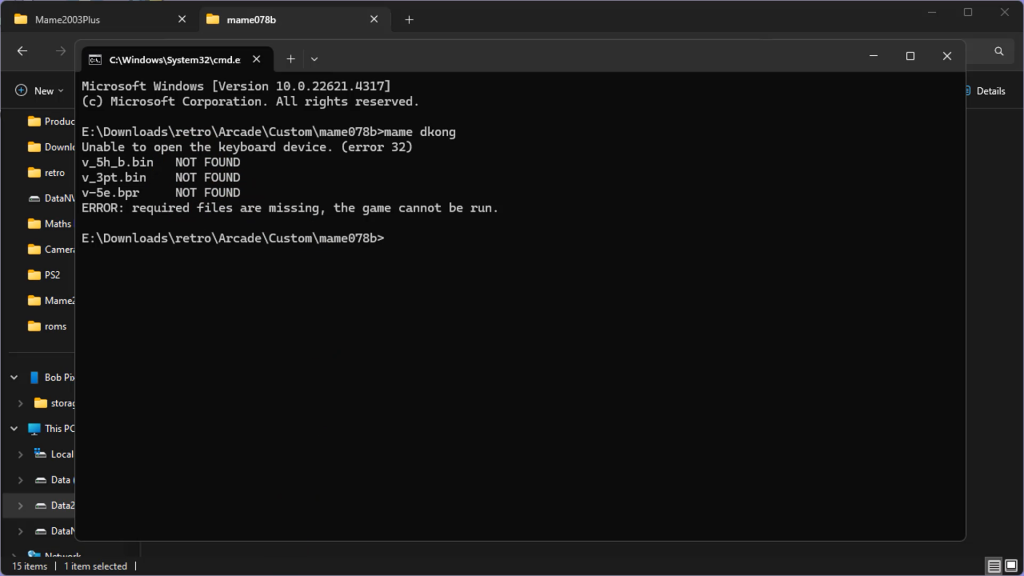
Finished
So that should let you build up your own working romset with just the games you want to play. All you need to do now is transfer them to your console and have fun.




