
Easy Commodore Amiga Emulation – FS-UAE Installation, Setup and Games
20th June 2023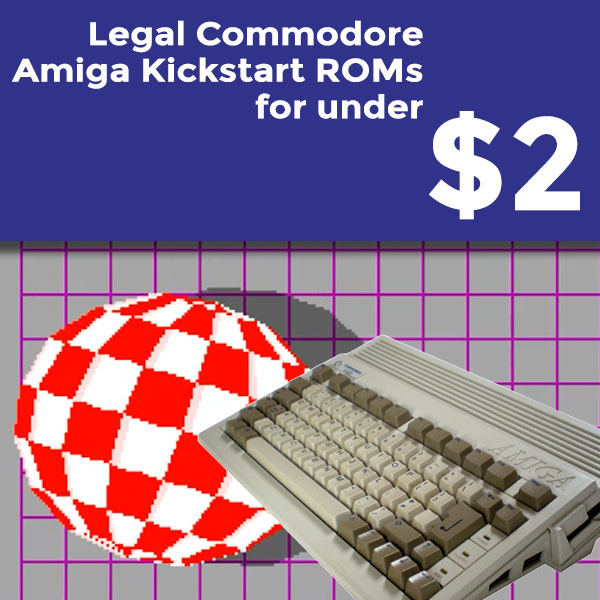
Legal Amiga Kickstart ROMs for Under $2 – Amiga Forever Essentials
29th June 2023Raspberry Pi Android Tablet – Elecrow touchscreen + RPi + LineageOS
The Raspberry Pi is a great device for making small, cheap computing devices. Teamed with a touchscreen, LCD panel it can even be used as an Android powered tablet. In this video I’ll be taking an Elecrow CrowVision screen and a Raspberry Pi 3B+ to build an Android 10 tablet with full access to the Google Play Store.
The ElecrowCrowVision Display
This panel is an 11.6″ LCD panel with full, 5 point capacitive touchscreen. It features…

11.6″ inch

Touch Screen

5-Point Touch

178° IPS

HD Interface

Multiple Systems

1366*768

Fits most SBCs
For full information about this product please visit…
https://www.elecrow.com/elecrow-crowvision-capcitive-touch-screen-crowdfunding?ann
Android for the Raspberry Pi
There are a few possibilities for turning your Raspberry Pi into an Android device, but my preferred route is with LineageOS, or the Raspberry Pi modified version available through https://konstakang.com.
On the website you need to pick your device and then your Android version. You then simply download and burn the sd card image and pop it into your RPi. You now have an Android powered Raspberry Pi.
As standard the installation does not have any Google Apps due to licencing regulations so our next job is to install these.
OpenGAPPS
https://opengapps.org/ provides a downloadable package for installing Google Apps. You simple need to select your processor architecture, Android version and how much of the Google Apps system you want. For this project I’m using the Pico build which will basically give us the GAPPS environment with just the Play Store App.
Once you download the package simply put it onto a USB stick and plug it into the Raspberry Pi.
Recovery Mode
To install the apps we need to boot the Pi into recovery mode, attach the GAPPS package and then do a factory reset.
First we need to be in developer mode. On the Android tablet go to Settings and About Phone. Find the build number and start tapping (or clicking) it. You’ll soon get a message saying you have enabled developer option.
Next we need to use the System, Advanced, Developer options setting to allow root access and enable the local terminal app. Back out of the options to save them and reset the machine.
On powering back up you should have a local terminal app in your app tray. Start that and type the following commands.
su rpi3-recovery.sh reboot
If you’re using a Pi4 use rpi4-recovery.sh.
You Pi should reboot into recovery mode.
You new need to allow changes. Then you need to mount your drives. Make sure you mount Boot, System, Data and USB, then select storage and select the USB drive.
Then use the home button to get back to the main menu and select Install. You should see the opengapps file listed so select that. Confirm the Flash and wait for it to install.
Lastly you need to click the home button again to return to the main menu and Wipe the system. Use the slider that appears to perform a factory reset and then reboot.
When the system restarts you should have a clean tablet with Google Apps installed. You’ll now need to go through the full Android setup process again, but this time with your Google Account details.
All Finished!
You now have a fully Play Store enabled Android Tablet!!!!




